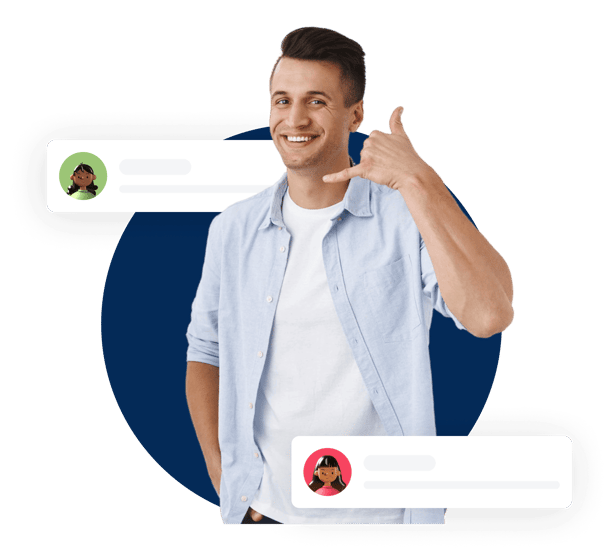Automation has become the backbone of efficient business operations, and tools like HubSpot and Zapier make it all possible without the need for coding expertise. Imagine being able to connect HubSpot with over 7,000 apps and automate repetitive tasks in just a few clicks—this is where Zapier steps in.
The HubSpot Zapier integration acts as a bridge, allowing businesses to sync data, create workflows, and cut down manual effort. Whether you’re a small business looking to optimise your lead management or a growing enterprise aiming to scale productivity, this integration has you covered.
In this blog, we’ll dive into everything about the HubSpot Zapier integration,
- What is HubSpot Zapier Integration?
- Key Features of HubSpot Zapier Integration
- Benefits of Zapier Integration with HubSpot
- Common Use Cases of Zapier Integration with HubSpot
- Best Practices for HubSpot Zapier Integration
- How to Set Up HubSpot Zapier Integration
What is HubSpot Zapier Integration?
The HubSpot Zapier integration combines the power of HubSpot’s marketing, sales, and CRM tools with Zapier’s automation capabilities. Think of Zapier as a middleman that connects HubSpot to over 7,000 other apps, allowing them to share data and execute workflows seamlessly—without writing a single line of code.
At the core of this integration are Zaps, which are automated workflows built using:
- Triggers: Events that start the automation (e.g., a new contact in HubSpot).
- Actions: Tasks performed after the trigger event (e.g., adding that contact to a Google Sheet).
This integration makes setting up automated workflows incredibly simple. With just a few clicks, you can configure processes that previously required hours of manual work. Whether it’s syncing leads, updating records, or notifying your team, the HubSpot Zapier integration opens the door to endless possibilities.
Key Features of HubSpot Zapier Integration

The HubSpot Zapier integration goes beyond basic automation. It enables businesses to connect their favorite tools, eliminate tedious tasks, and create workflows that suit their unique needs. Here’s a breakdown of its standout features:
1. Triggers and Actions: The Foundation of Automation
At the core of Zapier workflows are triggers and actions:
- Triggers: These are events in HubSpot that signal the start of an automation. Examples include:
- A new contact being added to HubSpot from a website form submission.
- Changes to deal stages, such as moving from "Prospect" to "Qualified."
- Tickets created for customer service inquiries.
- Actions: These define what happens after a trigger event. Examples include:
- Adding a contact to Mailchimp or ActiveCampaign for email marketing.
- Automatically updating a CRM record in Salesforce or another platform.
- Notifying a sales team via Slack when a new deal is created.
Example Workflow: A lead submits a form → HubSpot creates a new contact → Zapier triggers a Slack notification to alert the sales team and adds the lead to a Google Sheet for record-keeping.
2. Multi-Step Zaps: Handling Complex Workflows
Zapier’s ability to create multi-step workflows allows users to automate intricate processes involving multiple tools and apps. For instance:
- Example Workflow:
- A Facebook Lead Ad submission triggers the creation of a new contact in HubSpot.
- Zapier then sends an email notification to the marketing team.
- It follows up by scheduling a meeting in Google Calendar with the lead.
- Real-World Use Case: Sales teams can automate lead nurturing by syncing new leads with HubSpot, notifying team members, and ensuring follow-ups without manual intervention.
This flexibility makes multi-step Zaps ideal for automating end-to-end workflows like lead generation, sales processes, and customer support.
3. Advanced Workflow Capabilities: Beyond Basic Automation
Zapier’s advanced capabilities elevate automation by enabling:
- Data Transformation:
- Format incoming data (e.g., standardising date formats or splitting names into first and last).
- Parse form submissions into actionable fields.
- Conditional Logic:
- Example: If a lead’s deal value exceeds $10,000, Zapier can add them to a VIP contact list.
- Scheduling and Delays:
- Example: Automate follow-up emails by delaying the action for 24 hours after a form submission.
These features help businesses create workflows tailored to their specific processes, ensuring no detail is overlooked.
4. Manage Zapier Directly from HubSpot
Zapier workflows (Zaps) can be managed directly within HubSpot’s integration settings, eliminating the need to toggle between platforms. This feature allows users to:
- Discover new workflows tailored to their needs.
- Edit existing Zaps to refine automation processes.
- Monitor the performance of Zaps from a single interface.
This in-app accessibility simplifies workflow management, especially for teams that rely heavily on HubSpot.
5. Pre-Built Templates for Easy Setup
Zapier offers a library of pre-built templates for commonly used workflows. These templates are beginner-friendly and save time during setup. Examples include:
- Syncing contacts from platforms like Typeform or Google Forms to HubSpot.
- Notifying teams on Slack or Microsoft Teams when a new deal is created.
- Adding leads from Facebook Lead Ads to HubSpot without manual input.
For those unfamiliar with automation, these templates provide a quick start, while experienced users can further customise workflows.
Benefits of Zapier Integration with HubSpot
The HubSpot Zapier integration is a transformative tool for businesses, helping streamline operations, enhance data management, and optimise workflows. Below is a more detailed look at the key benefits and their real-world applications.
1. Saves Time by Automating Repetitive Tasks
Manual processes like data entry, record updates, or lead assignments can drain valuable time. The HubSpot Zapier integration automates these workflows, allowing teams to focus on strategic and revenue-generating activities.
Example:
- A marketing team collects lead information from multiple platforms, such as Facebook Ads, Google Forms, and Typeform. Instead of importing this data manually into HubSpot, Zapier automates the process, ensuring that new leads are synced instantly.
- Sales teams no longer need to draft follow-up emails manually. A new lead triggers an automated sequence in HubSpot, sending a customised email and notifying the assigned sales rep.
2. Improves Data Accuracy and Reduces Errors
When data is handled manually, the chances of human error, such as typos or missing information, increase significantly. Zapier ensures smooth data flow between apps, keeping records consistent and reliable across all platforms.
Example:
- Updating a contact’s details in HubSpot automatically updates their information in your email marketing tool, CRM, or payment system.
- For businesses handling sensitive financial data, syncing payment confirmations from Stripe to HubSpot ensures accurate revenue tracking without discrepancies.
3. Boosts Team Productivity and Collaboration
Real-time notifications and automated task assignments enhance collaboration by keeping all team members aligned. Teams can focus on critical work without constantly checking dashboards or updating records manually.
Example:
- When a deal reaches a specific stage in HubSpot, Zapier sends a Slack notification to the sales team, providing key details and prompting immediate follow-up action.
- Customer success teams receive automated reminders to schedule onboarding calls when a new customer record is created in HubSpot.
4. Scales Workflows for Growing Businesses
As businesses expand, managing an increasing volume of data, leads, and workflows becomes challenging. Zapier helps scale these processes by handling complex, multi-step workflows across multiple apps.
Example:
- A small business initially uses HubSpot Zapier for basic lead syncing but later expands to automate customer onboarding, task management, and payment processing.
- E-commerce stores use Zapier to manage customer data from order placements, sync it with HubSpot for marketing, and then link it with QuickBooks for seamless financial tracking.
5. Enhances Lead Management and Follow-Up
Quick and consistent follow-ups significantly improve lead conversion rates. Zapier ensures that leads are captured, organised, and nurtured without delay.
Example:
- When a lead fills out a form on your website, Zapier creates a new HubSpot contact, assigns the lead to a sales rep, and triggers a nurturing email campaign.
- Leads acquired from Facebook Ads are not only added to HubSpot but also tagged and segmented based on criteria like ad campaign performance or region.
6. Facilitates Real-Time Notifications and Updates
With Zapier, your team receives instant notifications when critical actions occur in HubSpot, such as new deals, customer inquiries, or closed tickets.
Example:
- When a customer submits a service request via a HubSpot form, a Slack notification is sent to the support team, ensuring prompt action.
- High-value deals closing in HubSpot trigger automated emails to managers, keeping leadership informed of key wins.
7. Customisation and Versatility
Zapier’s ability to integrate HubSpot with over 7,000 apps offers unmatched flexibility to tailor workflows for specific needs. Businesses can set conditional workflows, apply filters, and transform data to align with their unique goals.
Example:
- An agency can create a workflow where Zapier identifies high-priority leads (based on deal value), adds them to a VIP list in HubSpot, and schedules a follow-up email campaign.
- Retail businesses can automate workflows that sync customer feedback from survey tools like Typeform into HubSpot, categorising responses for easier analysis.
8. Enhances Customer Experience
Automation not only streamlines backend operations but also improves the front-end experience for customers. By ensuring timely communication and accurate records, businesses can deliver personalised and seamless customer journeys.
Example:
- After a customer registers for a webinar, Zapier triggers a workflow that sends a thank-you email, adds the attendee to a HubSpot marketing list, and schedules reminders leading up to the event.
- A customer’s subscription renewal triggers a workflow that updates HubSpot records, notifies the sales team, and sends the customer a personalised confirmation email.
9. Supports Better Decision-Making
With consistent and timely data syncing, businesses have access to accurate, real-time information for decision-making. This allows teams to track performance, optimise campaigns, and identify areas for improvement.
Example: Sales managers can track deal progress with up-to-date data synced across HubSpot and analytics tools like Google Sheets or BI platforms.
With these benefits, the HubSpot Zapier integration empowers businesses to save time, scale operations, and improve both internal efficiency and customer satisfaction.
Common Use Cases of Zapier Integration with HubSpot
The HubSpot Zapier integration provides countless opportunities to streamline workflows and automate tasks. Below are detailed use cases, each explained concisely, followed by practical examples.
1. Lead Management and Nurturing
Zapier ensures all your leads are captured, organised, and nurtured promptly by automating data entry, tagging, and follow-up emails. This keeps your pipeline flowing smoothly while reducing manual effort.
- Example 1: Leads from Facebook Ads are automatically added to HubSpot as contacts, tagged with their source, and enrolled in a nurturing email sequence.
- Example 2: When a new lead fills out a form on Typeform, Zapier sends their details to HubSpot, assigns a sales rep, and triggers a follow-up notification via Slack.
2. Task Automation and Team Collaboration
Streamline task assignments and keep teams aligned by automating updates and notifications across collaboration tools.
- Example 1: When a deal in HubSpot moves to the "Proposal Sent" stage, Zapier creates a task in Asana for the account manager to finalise the contract.
- Example 2: If a deal closes, Zapier notifies the team in Microsoft Teams and creates an onboarding checklist in Trello for the client success team.
3. Streamlined Sales Processes
Zapier helps sales teams focus on closing deals by automating repetitive tasks, improving response times, and syncing data across tools.
- Example 1: A high-value deal created in HubSpot triggers a Slack alert for the sales manager and updates a shared Google Sheet with the deal details.
- Example 2: After a lead expresses interest via a live chat, Zapier syncs the conversation to HubSpot, assigns the deal to a rep, and schedules a follow-up call in Google Calendar.
4. Marketing Automation
Automate lead segmentation, email campaigns, and content distribution to enhance marketing efficiency and engagement.
- Example 1: After a webinar registration, Zapier adds the contact to HubSpot, assigns a tag based on their interest, and enrols them in a targeted email drip campaign.
- Example 2: A new blog post published in HubSpot triggers social media updates via Buffer, ensuring your audience stays updated across platforms.
5. Customer Support and Ticket Management
Improve response times and streamline ticket handling by automating customer support workflows.
- Example 1: A customer submits a support request through a HubSpot form, and Zapier creates a new ticket, assigns it to a support agent, and sends the agent a Slack notification.
- Example 2: If a ticket remains unresolved for 48 hours, Zapier triggers an automated reminder email to the support team and escalates the issue to the manager.
6. Financial Tracking and Payment Integration
Zapier simplifies financial operations by syncing payment details and keeping HubSpot records updated in real-time.
- Example 1: When a customer makes a payment through Stripe, Zapier updates the deal stage in HubSpot to "Paid" and sends a thank-you email to the customer.
- Example 2: Payments logged in QuickBooks are automatically synced to HubSpot, ensuring consistent financial records.
7. Event Management
Automate event registration, reminders, and follow-ups to save time and improve attendee experience.
- Example 1: Registrations on Eventbrite sync directly to HubSpot, categorising attendees as "Webinar Leads" and triggering confirmation emails.
- Example 2: After the event, Zapier sends a feedback survey email to attendees and adds their responses to HubSpot for future reference.
8. Reporting and Analytics
Automate the collection and reporting of data, enabling teams to make informed decisions with real-time insights.
- Example 1: At the end of each day, Zapier pulls deal closure data from HubSpot, updates a Google Sheet, and emails a summary report to the leadership team.
- Example 2: Monthly sales reports are generated by syncing HubSpot data with Google Data Studio dashboards, providing visual insights for team reviews.
9. E-Commerce Integration
Connect your e-commerce tools with HubSpot to sync customer data and automate post-purchase workflows.
- Example 1: When a Shopify customer places an order, Zapier creates a contact in HubSpot, adds them to a post-purchase email list, and sends a thank-you email.
- Example 2: Customers who haven’t made a repeat purchase within 30 days are automatically sent a discount email to re-engage them.
10. Internal Notifications and Team Alerts
Keep your team informed about critical updates and actions in real-time to improve collaboration and efficiency.
- Example 1: When a new high-value lead is added to HubSpot, Zapier sends a Slack notification to the sales team, prompting immediate follow-up.
- Example 2: Closing a high-priority deal triggers a celebratory email to the team, updates a Trello card, and notifies the leadership team via Teams.
Best Practices for HubSpot Zapier Integration
To get the most out of your HubSpot Zapier integration, it’s crucial to follow best practices that ensure your workflows are efficient, reliable, and aligned with your business goals. Here’s how to optimise your setup:
1. Define Clear Objectives
Before creating any Zaps, identify specific workflows to automate and clarify their purpose. Focus on automating tasks with the highest impact on efficiency or productivity.
Example: Automate the lead nurturing process by syncing Facebook leads to HubSpot and assigning them to sales reps for immediate follow-up.
2. Start with Pre-Built Templates
Leverage Zapier’s library of templates for common workflows. These templates simplify the setup process and minimise errors.
Example: Use templates like “Create HubSpot contacts from Typeform responses” or “Add new HubSpot deals to Trello tasks” to kickstart automation.
3. Test Your Zaps Thoroughly
Run multiple test scenarios with sample data to ensure your Zaps work as expected. Testing avoids disruptions and prevents errors in live workflows.
Tip: Validate triggers and actions, such as verifying that a lead captured in Google Ads appears correctly in HubSpot.
4. Keep Data Clean
Ensure HubSpot records are free of duplicates, errors, or incomplete entries to avoid syncing issues. Clean data ensures workflows run smoothly across platforms.
Tip: Regularly audit your database, merge duplicate records, and standardise naming conventions for consistency.
5. Set Up Error Notifications
Enable notifications to alert you of any errors in your workflows, such as failed data transfers or incomplete actions. This allows quick troubleshooting.
Example: Receive an email notification if a deal fails to sync from HubSpot to your CRM, so you can resolve the issue immediately.
6. Use Conditional Logic
Refine your workflows with Zapier’s filters to ensure actions only occur under specific conditions. This prevents unnecessary actions and optimises your Zaps.
Example: Send a follow-up email only to leads tagged as “High Priority” in HubSpot, ensuring that critical leads get immediate attention.
7. Review and Update Zaps Regularly
As your business grows, revisit and refine your Zaps to reflect evolving workflows and priorities. Regular maintenance ensures your automation remains relevant and effective.
Tip: Monitor Zapier’s task history to identify inefficiencies or bottlenecks and adjust Zaps accordingly.
How to Set Up HubSpot Zapier Integration
Setting up the HubSpot Zapier integration is a straightforward process, even for users with no technical background. Follow these steps to build your automated workflows and start streamlining your business operations:
Step 1: Connect Your Accounts
- Sign in to both your HubSpot and Zapier accounts.
- In Zapier, click on the "My Apps" section and search for HubSpot.
- Authorise Zapier to access your HubSpot account by logging in and granting permissions.
- Ensure you have the necessary permissions within HubSpot to create integrations and access the data required for your workflows.
Step 2: Identify Your Workflow’s Trigger and Action
- Decide what event in HubSpot will act as the trigger (e.g., a new contact, updated deal, or submitted form).
- Determine what action will follow the trigger (e.g., send an email, create a task in Trello, or update a record in HubSpot).
Example Workflow Setup:
- Trigger: A new contact is added to HubSpot.
- Action: Zapier sends a notification to Slack and adds the contact to a specific Google Sheet.
Step 3: Create a Zap
- Click on “Create Zap” in your Zapier dashboard.
- Select HubSpot as the trigger app and choose the event that will start the workflow (e.g., "New Contact").
- Add your action app (e.g., Google Sheets, Mailchimp, or Slack) and specify the task to be performed (e.g., "Add Row," "Send Email").

Step 4: Customise the Workflow
- Add filters or conditions to refine your Zap.
- Example: Trigger the Zap only if the deal value exceeds $5,000 or if the contact is tagged as "High Priority."
- Map fields between apps to ensure data is transferred correctly (e.g., syncing contact names, emails, or phone numbers from HubSpot to another app).
Step 5: Test Your Zap
- Use Zapier’s testing feature to ensure your workflow runs smoothly and data transfers correctly.
- Example: Create a test contact in HubSpot to check if it appears in your connected apps and triggers the intended actions.
- Fix any errors that occur during testing, such as mismatched fields or missing permissions.
Step 6: Activate and Monitor Your Zap
- Once your Zap is tested and finalised, turn it on to start automating the workflow.
- Monitor the Zap’s performance in the Task History section of your Zapier dashboard to ensure it functions as expected.
- Set up notifications for any failed Zaps to address issues promptly.
Step 7: Access and Manage Zaps Directly from HubSpot
For easier management, HubSpot allows you to access and control your Zapier workflows directly within its Integrations Settings page. This seamless integration lets you:
- Create new Zaps
- Edit existing workflows
- Monitor workflow activity without leaving HubSpot
Conclusion
The HubSpot Zapier integration is more than just a tool—it’s a gateway to automating your business processes, improving efficiency, and freeing up time for more strategic activities. By connecting HubSpot to over 7,000 apps, you can build workflows tailored to your specific needs, whether it’s lead management, task automation, or customer support.
With features like triggers, multi-step Zaps, and conditional logic, the integration empowers businesses to create seamless workflows that reduce manual work and improve data accuracy. From capturing leads to nurturing them, automating sales pipelines, or syncing financial data, the possibilities are endless.
Now it’s your turn to explore the integration and discover how it can transform your business. Start small, build your first Zap, and watch your workflows evolve into a streamlined powerhouse.
ScaleStation crafts custom HubSpot Zapier integrations to automate tasks, streamline operations, and boost efficiency. As a HubSpot Diamond Solution Partner, we offer tailored workflows, end-to-end support, and proven expertise to deliver measurable results. Unlock seamless automation—connect with our HubSpot experts today!


.png?width=94&height=94&name=make-hero%20(1).png)