Let’s be honest—SEO can feel like a moving target. One day, your website is ranking well, and the next, it’s buried under a pile of competitors. That’s why doing regular checkups on your site’s SEO is essential. An on-page SEO audit is like giving your website a tune-up, making sure everything is running smoothly, from the content on your pages to how fast they load.
In fact, 61% of marketers say that growing their organic presence is a top priority. But what does that mean for you? It means you need to dive into the details of your site to find any areas that could be holding you back. This guide is here to walk you through that process, one step at a time, with tools that make the job a lot easier.
If you’re looking to improve your rankings, boost traffic, and keep your website in top shape, you’re in the right place.
Let’s get started!
Why should you do On-Page SEO audit?
An on-page SEO audit is essential because it helps in identifying and correcting problems that may be hindering your website's ability to rank well in search results. Here are a few reasons why you should conduct one:
- Improve search visibility: It ensures that your content is optimised for search engines, helping you rank better and attract more organic traffic.
- Enhance user experience: An audit highlights areas where user experience can be improved, like page speed, mobile responsiveness, and content structure.
- Boost content relevance: You can identify gaps in keywords, optimise meta tags, and ensure your content aligns with user intent.
- Fix technical issues: It helps in finding and fixing issues like broken links, duplicate content, and improper use of headers, which can affect your site’s performance.
- Stay ahead of competitors: Regular audits keep your website up-to-date with the latest SEO practices, helping you stay competitive in your niche.
In short, an on-page SEO audit is crucial to maintaining a healthy, high-performing website that attracts both users and search engines.
How to Do an On-page SEO Audit?
An on-page SEO audit is your roadmap to optimising each element on your website for search engines. It covers everything from content quality to technical aspects like page speed, helping boost your visibility and rankings.
Here is your ultimate on-page SEO audit checklist.
1. Analyse Page Titles and Meta Descriptions
The first things noticed by both users and search engines are your page titles and meta descriptions. These elements need to be clear, concise, and relevant to the content on the page. Carefully written titles and descriptions boost click-through rates while clearly indicating to search engines the purpose of your page.
Start by reviewing your page titles. Ensure they’re unique across all your pages, include relevant keywords, and are under 60 characters to avoid being cut off in search results. Meta descriptions should be under 160 characters, giving a clear and enticing snapshot of your content without keyword stuffing.
How to Check If Page Titles are Optimised?
- Uniqueness: Each page should have its unique title. Duplicate titles confuse search engines and hurt your rankings, as it’s unclear which page should rank higher.
- Keyword Usage: Use relevant keywords in your titles, but avoid stuffing them. The keyword should appear naturally, and it’s best placed near the beginning of the title for maximum impact.
- Length: Keep titles under 60 characters to avoid them being truncated in search results. This ensures users can read the full title and understand what the page is about.
- Relevance: The title should reflect the main topic of the page. It should be relevant to both the user’s search query and the content they’ll find on the page.
How to Check If Meta Descriptions are Optimised?
- Clarity and Persuasiveness: Your meta description should clearly explain what the page is about while encouraging users to click. Think of it as a mini-ad for your content.
- Length: Aim for a meta description that’s under 160 characters. Anything longer may get cut off in search results, which could affect user engagement.
- Keyword Placement: While keywords are not a direct ranking factor for meta descriptions, they can influence click-through rates if they match what users are searching for. Include relevant keywords naturally, but don’t overdo it.
- Call-to-Action: A good meta description often includes a subtle call-to-action (CTA) like “Learn more” or “Discover how,” which invites users to engage with the content.
Tools You Can Use
Screaming Frog
- Download and install the tool. Once opened, enter your website’s URL and let it crawl your site.
- Screaming Frog will provide a detailed report, highlighting any missing, duplicated, or overly long page titles and meta descriptions.
- Check the “Page Titles” and “Meta Descriptions” tabs to see if any of them exceed the character limits or have missing keywords. Look for duplicates as well, and ensure that each page has a unique and relevant title and description.
Yoast SEO (for WordPress):
- Install and activate the Yoast SEO plugin.
- Once activated, Yoast will appear on every page and post editor in WordPress. It evaluates your page title and meta description in real time.
- Yoast flags any issues, such as titles or descriptions that are too long or missing keywords. It also provides suggestions for improving the length and keyword usage.
You must ensure that your page title, meta title and meta descriptions hit these key points will help you improve visibility and encourage more clicks.
2. Review URL Structure
Your URL structure impacts both SEO and user experience. URLs that are short, clean, and keyword-rich make it easier for search engines to understand your content while also helping users navigate your site efficiently.
How to Do On-Page SEO Audit of URL Structures
- Simplicity
URLs should be concise and easy to read. If you find URLs that are too long or complicated, consider shortening them by removing unnecessary words, numbers, or parameters.
For existing URLs, use 301 redirects to guide traffic from the old URL to the new one without losing SEO value. Plugins like Yoast SEO or Redirection can help with this.
- Keyword Usage
URLs should include relevant keywords to improve visibility in search results. For example, instead of “/page123,” revise it to “/on-page-seo-audit” to make it more descriptive and SEO-friendly.
If you discover URLs without keywords, update them and ensure they accurately reflect the content of the page.
- Avoid Special Characters
Special characters like %, &, or @ can cause problems with search engine indexing and confuse users. If any of your URLs contain special characters, revise them to include only standard alphanumeric characters and hyphens.
Use 301 redirects to ensure old URLs with special characters properly redirect to the cleaner version.
- Consistency
Maintain a uniform URL structure throughout your website. Use hyphens to separate words, as search engines interpret them better than underscores. If you have inconsistent formats, standardise them for a cleaner, more user-friendly experience. A 301 redirect should accompany any necessary changes to avoid losing traffic and rankings.
Tools You Can Use
- Ahrefs Site Audit: Identifies URLs that are too long, contain special characters, or lack proper keyword usage. It helps you spot opportunities to clean up and fix URLs.
- Google Search Console: Allows you to track indexed URLs, spot errors, and ensure that your URL changes are properly reflected in search results.
Optimising your URL structure simplifies navigation, improves SEO, and provides a smoother user experience. A few small tweaks can make a big difference.
3. Check Header Tags (H1, H2, H3)
Header tags play an important role in structuring your content, making it easier for users to read and for search engines to crawl. Properly using header tags (H1, H2, H3) ensures that your content is organised and signals the importance of various sections to both readers and search engines.
How to Check if Header Tags are Optimised
- Proper Use of H1 Tags
Each page should have only one H1 tag, which is typically the main heading or title of the page. The H1 tag should clearly state the primary focus of the page and include the main keyword.
If you find pages with multiple H1 tags or missing H1s, fix them by ensuring that only the page’s main title is wrapped in an H1 tag.
- Keyword Optimisation
Keywords should appear naturally in your H1, H2, and H3 tags without overstuffing. The H1 should include the main keyword, while the H2 and H3 tags can contain related keywords or variations.
To fix this, review your headers and add relevant keywords where appropriate, but make sure they align with the content.
- Logical Hierarchy
Break your content into sections and sub-sections by using header tags like H2 and H3. Not only does this make your content easier to read, but it also assists search engines in understanding its structure. The H2 tags should be used for main sections, while H3 tags are for subsections under those H2s.
If the hierarchy is jumbled (for example, if you have an H3 without an H2), fix it by reorganising your headers to follow a logical flow.
- Consistency Across Pages
Keep header usage consistent across your website. This enhances the user experience and ensures search engines can interpret your content structure effectively. Review all your pages to make sure your headers follow a uniform structure.
Tools You Can Use
- Screaming Frog
Run a crawl of your website to get a detailed report on header tags for each page. Screaming Frog will highlight any pages with missing, duplicated, or multiple H1 tags and show the structure of your H2 and H3 tags.
- SEMrush Site Audit
Use SEMrush to audit header tags for keyword optimisation and hierarchical consistency. It provides detailed insights into whether your headers are optimised for SEO.
Proper header tag usage not only improves readability but also boosts your SEO by making your content more structured and easier for search engines to index.
Ensure your landing pages are fully optimised with our comprehensive SEO checklist. Check it out now.
4. Audit Internal Linking Structure
Internal links are essential for website navigation and greatly contribute to SEO. They help search engines map the connections between pages, share page authority, and direct users to relevant content.
What to Check in Internal Links and How to Fix Them:
- Linking to Relevant Pages
Internal links should connect to relevant pages, guiding users through your content in a logical way. Avoid linking to pages that don't provide value to the user.
To fix this, review your internal links and ensure they point to content that enhances the user experience and supports your page’s topic.
- Avoid Overstuffing with Links
Although internal linking plays a key role, having too many links on a page can overwhelm users and lessen the SEO impact. It's best to maintain a reasonable number of internal links (usually 2-5, depending on content length).
If you find too many links on a page, remove any that don’t add significant value or lead to redundant content.
- Anchor Text Optimisation
Anchor text—the clickable text in a hyperlink—should be descriptive and relevant to the linked page. Using vague phrases like “click here” is less helpful than anchor text that includes keywords related to the linked page’s topic.
To fix this, update your anchor text to include relevant keywords or clear descriptions of the page you're linking to.
- Fix Broken Links
Broken internal links can hurt both user experience and SEO by leading users (and search engines) to dead ends. It's essential to consistently check for and resolve any broken links.
Use tools like Screaming Frog to identify broken links. Once found, update the URLs or remove the links if the target pages no longer exist.
- Ensure Deep Linking
Avoid only linking to the homepage or main pages. Deep linking (linking to content deeper within your site) helps distribute page authority and gives search engines a clearer map of your site’s structure.
To fix shallow linking, review your internal links and ensure that deeper, valuable content is also being linked regularly.
Tools You Can Use
- Ahrefs
Use the Site Audit feature to identify internal linking issues, including broken links and orphaned pages (pages with no internal links pointing to them). Ahrefs also provides a detailed report on anchor text usage.
- Google Analytics
Google Analytics lets you track user behaviour and see which internal links are being clicked the most. This can help you identify which internal links are driving traffic and which need improvement.
Auditing your internal links improves site navigation for users and search engines, which can significantly enhance your SEO performance.
5. Optimise Images for SEO
Images are essential for engaging users, but if not optimised, they can slow down your site and hurt your SEO. Optimising images involves reducing file sizes for faster load times, adding relevant alt text for search engines, and ensuring images contribute to the overall SEO strategy of the page.
What to Check in Image Optimisation and How to Fix Them
- Image File size
Large image files slow down your website, leading to longer load times and poorer user experience. Compress your images to minimise file size without losing visual clarity.
Use tools like TinyPNG or ImageOptim to compress your images before uploading them. Ensure that all images on your site are under 100KB where possible to improve load times.
- Alt Text
Alt text serves as a text substitute for images, helping search engines interpret image content and improving accessibility. Ensure it's descriptive and includes relevant keywords naturally. Go through your images and add alt text where it’s missing.
Ensure the text aligns with the image content and includes the target keyword for your page where relevant.
- File Names:
Image file names should be descriptive and keyword-rich. Avoid using generic names like “IMG1234.jpg.” Instead, use file names that describe the image, such as “on-page-seo-audit.png.”
Rename any poorly named files to something more descriptive and SEO-friendly before uploading them to your site.
- Responsive Images
Images should be optimised for all devices, especially mobile. Ensure that your images resize correctly on different screen sizes without slowing down the mobile version of your site.
Use the HTML srcset attribute to serve the appropriate image sizes for different devices and screen resolutions.
- Use WebP Format
WebP is an advanced image format offering high-quality lossless and lossy compression, helping to reduce image file sizes without compromising quality.
Convert your images to WebP format using tools like Squoosh or Cloudinary. This reduces file sizes without losing image quality.
Tools You Can Use
- Screaming Frog: Use Screaming Frog to crawl your site and identify images without alt text or images that are too large, impacting load times.
- TinyPNG: Compress large image files before uploading to your site. TinyPNG reduces the file size without losing much quality, helping your pages load faster.
- Google PageSpeed Insights: Analyse your website’s speed and find any image-related issues that are slowing down your site. It will suggest which images to compress or convert to WebP for better performance.
Optimising your images can significantly boost your site’s load time, improve accessibility, and enhance your SEO performance.
6. Ensure Mobile Friendliness
Mobile-friendliness is a key factor for both user experience and search engine ranking. Given that most users access the web on mobile devices, ensuring your website is responsive across all screens is vital. Google’s mobile-first indexing further boosts the rankings of mobile-friendly sites.
How to Check if Your Website is Mobile-Friendly
- Responsive Design:
A responsive layout guarantees that your site will fit all screen sizes, giving both mobile and desktop users a flawless browsing experience. If your website isn’t responsive, it may appear broken or difficult to navigate on smaller screens.
Use a responsive design framework like Bootstrap or implement CSS media queries to make sure your site adjusts properly to various screen sizes. Test your pages across multiple devices to ensure consistency.
- Touchscreen Usability:
Mobile users rely on touch rather than clicks. Ensure buttons and links are easily clickable and spaced out to avoid user frustration.
Adjust the size and spacing of buttons and links so they are easy to tap on mobile devices. Use a minimum size of 48px by 48px for tap targets and provide enough space between them to prevent accidental clicks.
- Text Readability:
The text should be large enough to read without zooming on a mobile device. If your site’s text is too small or difficult to read, it can lead to a poor user experience.
Set a base font size of at least 16px and use relative units (like em or %) for scaling. Avoid requiring users to zoom in to read your content.
- Page Load Speed:
Slow load times are especially problematic on mobile devices, where users may have slower connections. If your mobile site loads slowly, it could lead to higher bounce rates.
Optimise your images, minimise scripts, and consider AMP (Accelerated Mobile Pages) to speed up mobile loading times. Tools like Google PageSpeed Insights can help identify and fix speed issues on mobile.
- Eliminate Flash and Pop-Ups:
Flash content is incompatible with most mobile devices, and pop-ups often interfere with the mobile user experience.
Replace Flash with HTML5 elements and minimise the use of pop-ups or ensure that they are mobile-friendly, such as using exit-intent or delayed pop-ups instead of intrusive ones.
Tools You Can Use
- Google’s Mobile-Friendly Test: Enter your URL into Google’s Mobile-Friendly Test to see if your site meets Google’s standards for mobile usability. The tool will flag any issues and suggest improvements.
- Google Search Console: Use the Mobile Usability report in Search Console to identify any mobile-related issues on your site, such as small text or touch elements being too close together.
- Google PageSpeed Insights: Analyse your mobile load speed and receive specific suggestions for optimising your mobile performance, such as compressing files and reducing server response time.
Making your website mobile-friendly improves both user experience and your chances of ranking higher in mobile search, especially with the growing trend of mobile usage.
7. Improve Page Loading Speed
Fast page loading is one of the most crucial elements for improving both SEO and the user experience. Slow-loading pages can frustrate users, causing them to leave your site, and search engines prioritise websites that load quickly. Faster pages result in lower bounce rates, higher engagement, and better search engine rankings.
How to Check for Page Loading Speed and Improve It:
- Image Optimisation
Large image files are one of the most common causes of slow page loading times. If your images aren’t optimised, they can significantly slow down your site.
Compress your images using tools like TinyPNG or ImageOptim. Convert images to modern formats like WebP to reduce file sizes without compromising quality.
- Reduce HTTP Requests
Whenever a user loads your page, the browser makes multiple HTTP requests to download images, scripts, and stylesheets. The more requests there are, the slower your page loads.
Combine your CSS and JavaScript files to limit HTTP requests and implement CSS sprites for frequently used images on your website.
- Leverage Browser Caching
Browser caching allows your site’s files to be stored on a visitor’s device, so they don’t need to be reloaded every time they visit your site.
Enable browser caching through your website’s .htaccess file or by using a caching plugin if you're using a CMS like WordPress (e.g., W3 Total Cache).
- Enable Compression
Using Gzip compression, file sizes are minimised during transfer from your server to the browser, boosting page load speed.
Enable Gzip compression by configuring your server or using a plugin like WP Rocket if you're on WordPress.
- Minify CSS, JavaScript, and HTML
Minifying removes unnecessary characters (like spaces and comments) from code files, reducing file sizes and improving load times.
Use tools like Minify or Autoptimise to minify your CSS, JavaScript, and HTML files without affecting functionality.
- Use a Content Delivery Network (CDN)
A CDN stores copies of your website's files on multiple servers across the globe, delivering content from the server closest to the user to reduce loading time.
Integrate a CDN like Cloudflare or Amazon CloudFront into your site. This can drastically improve page speed, especially for users far from your server’s location.
- Reduce Server Response Time:
Slow server response time can delay how quickly a user’s browser can begin loading your page. The quality of your hosting provider often influences this.
Choose a reliable web hosting provider, optimise your database, and reduce the load on your server by using caching.
Tools You Can Use
- Google PageSpeed Insights
PageSpeed Insights delivers an in-depth report on your website's load time and offers recommendations for improvements. It evaluates both desktop and mobile performance and gives a score to help you monitor progress.
- GTmetrix
GTmetrix is another tool that provides in-depth insights into your website’s speed and performance. It breaks download times by file size, type, and requests, giving you a clear picture of what’s slowing down your page.
- Pingdom
Pingdom allows you to test your page’s load speed from different locations around the world. It helps identify bottlenecks, such as large files or server issues, that are affecting performance.
Improving your page loading speed is one of the most effective ways to boost user satisfaction and your search rankings, ensuring a smooth, fast experience for everyone visiting your site.
Discover how upcoming SEO trends in 2024 can impact your website’s rankings. Learn more.
8. Evaluate Content Quality and Keyword Usage
The quality of your content is a cornerstone of on-page SEO. High-quality, relevant content keeps users engaged and signals to search engines that your page is valuable. Additionally, proper keyword usage ensures that your content is optimised for the terms users are searching for, which can improve your search rankings.
What to Check in Content Quality and Keyword Usage and How to Fix Them:
- Content Relevance:
Your content needs to be relevant to your target audience and answer the search queries they are looking for. Irrelevant or outdated content can hurt your SEO and drive users away.
Regularly assess your content to keep it current and aligned with your audience’s needs. Remove or rewrite content that no longer provides value.
- Avoid Thin Content:
Thin content refers to pages that have very little valuable information. These types of pages tend to rank poorly because they don’t offer much to the user.
If a page has minimal content, consider expanding it by providing more detailed information, case studies, or examples. Combine short, related pages into one comprehensive piece of content if necessary.
- Proper Keyword Placement:
Keywords should appear naturally in your content. Overuse (keyword stuffing) can lead to penalties from search engines, while underuse can cause your content to miss out on ranking opportunities.
Place your primary keyword in key areas like the title, first paragraph, headers, and conclusion. Use related keywords throughout the content, but make sure they fit naturally into the text.
- Content Structure
A properly structured article improves both readability for users and comprehension for search engines. Break your text into shorter paragraphs, subheadings, and bullet points for clarity.
Review your content to ensure it is easy to read. Break long sections into smaller paragraphs, use subheadings to divide topics, and incorporate bullet points or numbered lists where appropriate.
- Engagement Metrics
High bounce rates, low time-on-page, and poor engagement metrics can indicate that your content is not resonating with users.
Improve the readability and value of your content by adding visuals, improving the flow of information, and ensuring that it answers common user queries. Include interactive elements like videos, infographics, or quizzes where relevant.
- Internal Linking
Linking to other relevant pages on your site enhances SEO and keeps users engaged by guiding them to related content.
Add internal links where appropriate. Make sure the linked content adds value and provides further information on the topic at hand.
Tools You Can Use
- Surfer SEO
Surfer SEO analyses your content and keyword usage, providing recommendations for improving relevance and keyword placement based on top-ranking pages for your target keyword.
- Yoast SEO (for WordPress)
Yoast SEO evaluates the readability and keyword optimisation of your content, providing insights on whether you’ve used your keywords appropriately and suggestions to improve content quality.
- Google Analytics
Use Google Analytics to track engagement metrics like bounce rate, time on page, and user behaviour. This allows you to gauge your content's performance and pinpoint areas for improvement.
Ensuring your content is high-quality, relevant, and optimised for keywords is essential for keeping both users and search engines happy, which ultimately boosts your site’s rankings and performance.
Explore the best SEO apps that can enhance your site’s performance and user experience. Find the top picks here.
Boost Your Website’s Performance with ScaleStation’s Expert SEO Audit Services
Is your website underperforming in search results? Let ScaleStation help you uncover the issues holding your site back. Our SEO audit services dive deep into your site’s structure, content, and technical elements to identify key opportunities for improvement. From optimising page speed and refining keywords to fixing broken links and ensuring mobile responsiveness, we leave no stone unturned.
With our on-page SEO experts, you’ll receive actionable recommendations tailored to your site’s needs, empowering you to boost your rankings, drive more traffic, and enhance user experience.
Ready to take your SEO to the next level? Contact ScaleStation today to schedule a comprehensive SEO audit and start seeing real improvements in your site’s performance.
Conclusion
Performing a thorough on-page SEO audit is crucial for maintaining your website’s health, improving search engine rankings, and enhancing user experience. By regularly auditing key elements such as page titles, meta descriptions, URLs, header tags, internal linking, images, mobile usability, page speed, and content quality, you can identify and resolve issues that may be holding your site back.
Using tools like Screaming Frog, Ahrefs, Google Search Console, and Yoast SEO, you can streamline the audit process and ensure your site is optimised for both search engines and users. Remember, SEO is an ongoing process, and frequent audits help you stay ahead in the ever-changing online environment.
By addressing these areas, you’ll not only boost your search rankings but also provide a better experience for your users, leading to more engagement and conversions.
FAQs
What is an on-page SEO audit?
An on-page SEO audit is the process of reviewing and optimising individual web pages to improve search engine rankings and user experience. It covers elements like content, page titles, meta descriptions, header tags, and internal links.
How to do an SEO audit of a website?
To do an SEO audit, you review key SEO factors like page titles, meta descriptions, URLs, content quality, loading speed, mobile-friendliness, and internal linking. Tools like Screaming Frog, Ahrefs, and Google Search Console can help you identify and fix issues.
What is on-page SEO analysis?
On-page SEO analysis evaluates the SEO performance of individual web pages, focusing on elements such as keyword usage, content quality, internal linking, and technical factors like page speed and mobile optimisation.
What is an on-page SEO template?
An On-Page SEO Audit Template helps identify optimisation opportunities across web pages. It includes checks for title tags, meta descriptions, keyword usage, internal linking, and content structure. By using this template, you can enhance page visibility and improve search rankings effectively.


.webp?width=94&height=94&name=Understanding%20the%20Various%20Types%20of%20SEO_%20A%20Comprehensive%20Breakdown%20(1).webp)

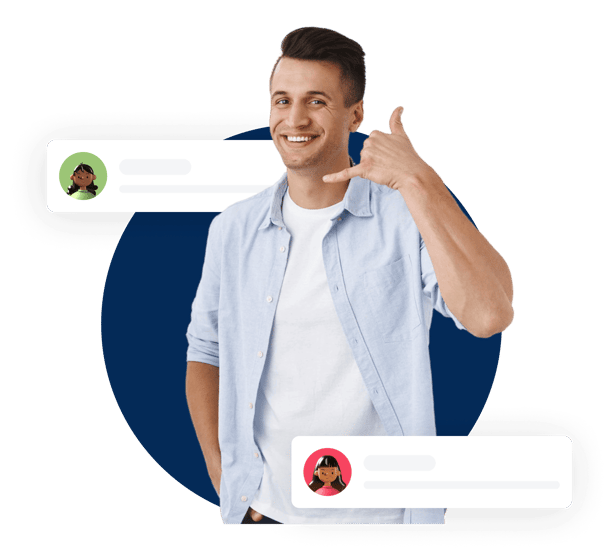

.jpg?width=352&name=Technical%20SEO%20Guide_%20Factors%2c%20Checklists%20and%20Techniques%20for%20Optimal%20Site%20Performance%20(1).jpg)
.jpg?width=352&name=white-hat-seo%20(1).jpg)